Video Projects
Comments in Video Projects
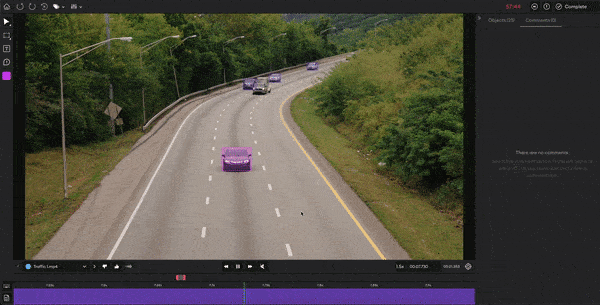
Add comment
To add a comment:
- In the editor, click Comment in the left panel or press
Con the keyboard. - Draw a box to select the area that you want to comment on.
- Type in your text.
- Click the send button or press
Enteron the keyboard.
An unresolved comment box is red. A resolved comment box is green.
Apply comment to a timeframe
You can apply a comment to a specific timeframe in the video. To do that, find the comment in the timeline and resize it to fit a specific timeframe.
Move comment
You can change the position of the box as the video progresses. For example, if you want to add a comment on a moving vehicle, you can move the comment box as the vehicle moves. When you change the position or size of a comment box, a white icon will appear on the timeline where you made the changes.
Reply to comment
To reply to a comment:
- Click on the comment box.
- Type in your reply.
- Click the send button or press
Enteron the keyboard.
Resolve comment
There are two ways to resolve a comment.
Method 1
- Find the comment in the Comments tab in the right panel.
- Click the corresponding checkmark.
Method 2
- Select the comment box.
- Click the checkmark.
When you resolve a comment, the comment box, the comment icon in the right panel, and the comment on the timeline will turn green. Also, the resolved comment in the Comments tab in the right panel will be moved to the bottom.
Delete comment
There are three ways to delete a comment.
Method 1
- Select the comment box in the editor.
- Click the delete button.
Method 2
- Find the comment in the Comments tab in the right panel.
- Click the corresponding delete button.
Method 3
- Right-click on the comment in the timeline.
- Click Delete section.
Who can delete comments?Only Team Owners, Team Admins, and Project Admins can delete comments. Annotators can delete comments that they created. QAs can delete comments that they created or that Annotators created.
When you click on Revert, all the annotations and comments will be deleted.
Updated 9 months ago