✨Annotate Similar
Annotate Similar allows you to significantly automate and speed up the annotation process with a one-shot annotation technique. Instead of tedious iteration over each item in the dataset, Annotate Similar suggests a whole cluster of similar items based on a single reference.
You can enable this feature when creating a project, so long as it has been made available for your organization.
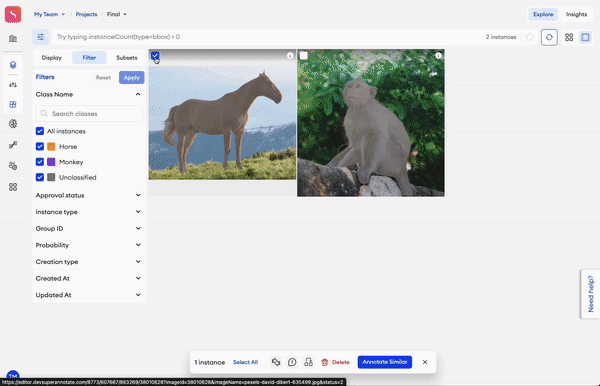
You must first manually annotate an item with an instance in the editor in order to create a reference. When you select that instance in Instance View, this feature will use it as a reference to find items with similar content and suggest annotations.
Annotate similar items
To annotate similar items:
- In the Explore tab, go to Instance View and select an instance.
- Click Annotate Similar.
- Select one or multiple items from the suggested results.
- Click Assign class.
- Select a class from the dropdown list.
- If you want to continue to assign classes to items using the same suggestions, click Assign and Continue and repeat steps 3-5.
- If you want to finish annotating and see your results, click Assign and Finish.
- This feature can only be used with Bounding Box and Polygon instances.
- You can only select one reference at a time.
- Depending on whether you've selected a Bounding Box or a Polygon instance, Annotate Similar will suggest annotations using the same instance type, as is shown below.
Reference limitationInstances smaller than 64 pixels can't be used as a reference.
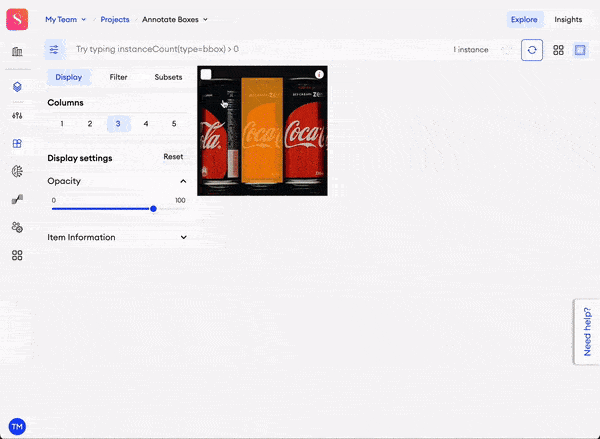
To enable this feature
When creating your image project, you must switch on the Annotate Similar feature so that you can later use it on your items.
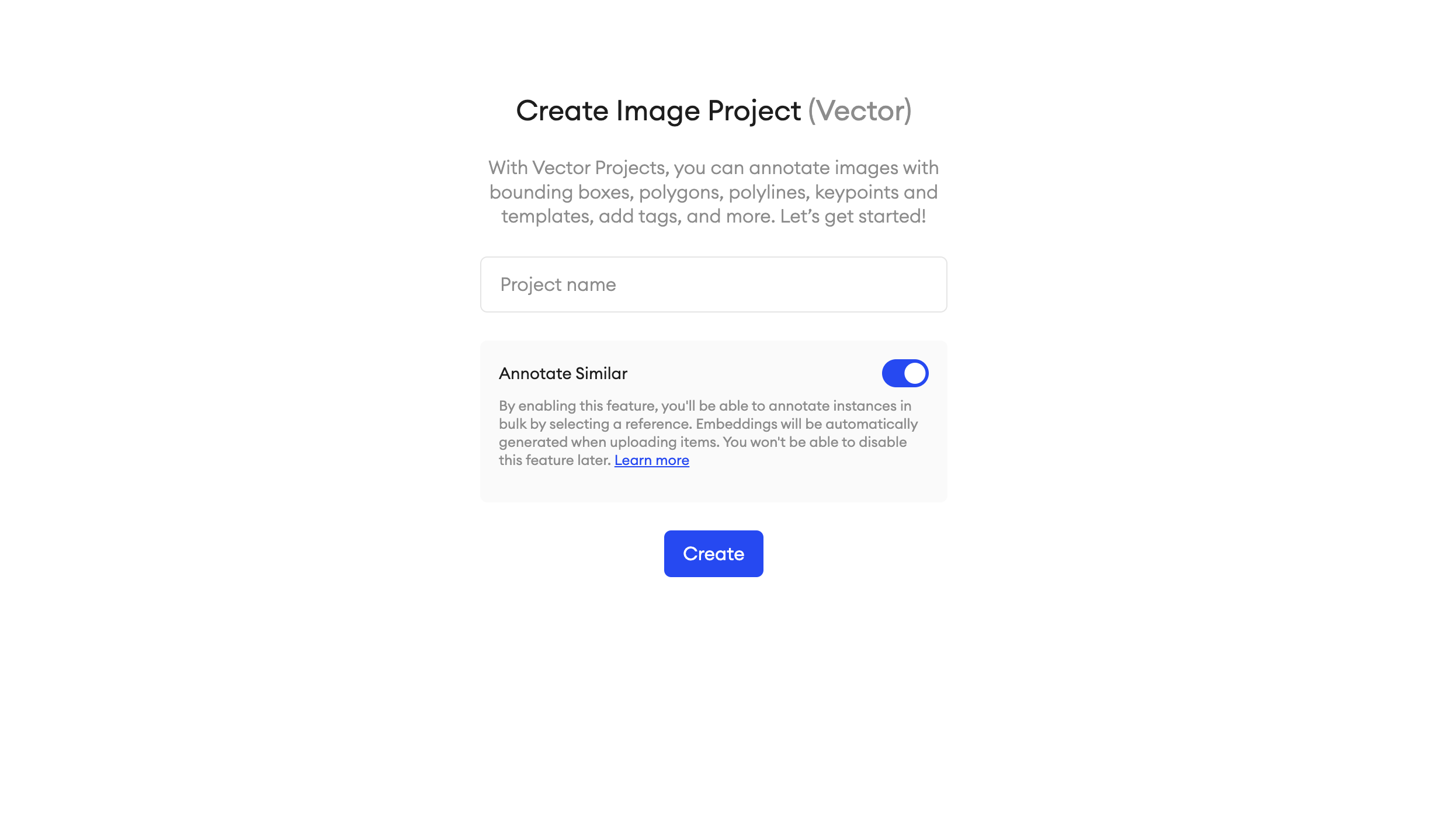
This option can't be changed after the project is created.
Updated 10 months ago