Contributors
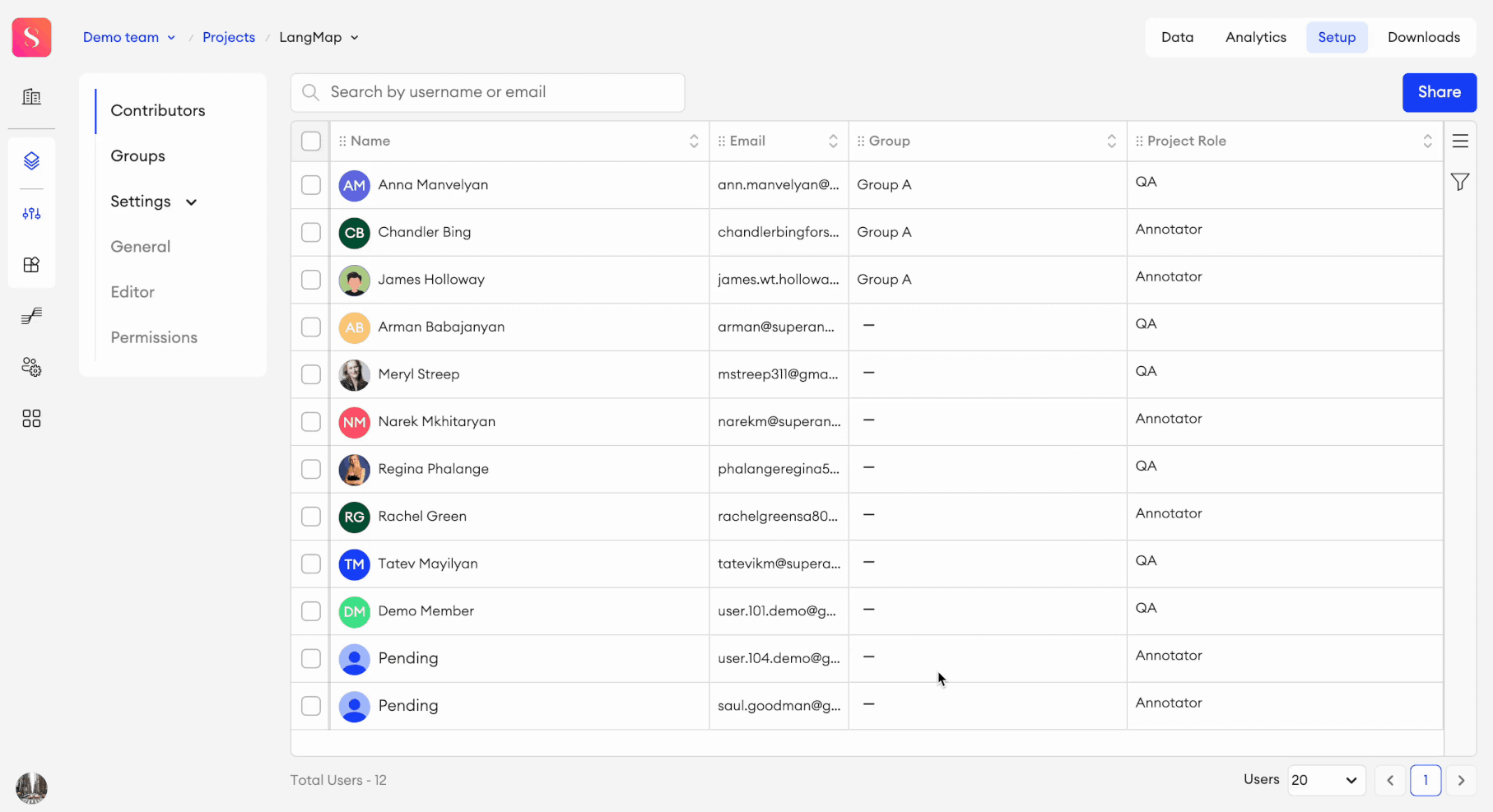
In the Contributors section of your project's Setup tab, you'll see a tabled list of all the contributors that have access to this project, displayed with their relevant data in columns. In this table, you'll see a contributor’s Name, Email, the Group that the user is in (if any), and their Project Role.
From the Column menu ☰, you can select and deselect columns to toggle their visibility on the table.
There are various ways you can manage your columns:
- Resize - Click and drag the edge of any column to resize.
- Freeze - To freeze a column in a static position on the left side of the table, hover over the column and click the Freeze icon in the header.
- Move - Click and drag the header of any column to move and reorder it.
- Sort - You can click the up or down arrows on a column's header to sort its corresponding data by ascending or descending order, respectively. By default, the table is sorted by invitation date, with the most recently invited user shown at the top.
If you Resize, Freeze, and Move your columns, the state of your Contributors table will be saved for you. Any time you refresh or revisit the Members table, it will maintain your latest changes.
Who can see your modifications?Any modifications you apply to the table in this way will only be visible to you.
Manage contributors
There are various ways to manage the contributors within a project.
Permissions
- Team Owners and Team Admins can add and remove project contributors and change their roles.
- Project Admins can't delete or change the role of other Project Admins.
Copy valuesYou can copy a user’s name or email by hovering over the text in the corresponding table cell and clicking the Copy button.
Bulk actions
Add contributor
To add a contributor to a project:
- When in Setup, go to the Contributors tab.
- Click Share.
- In the popup, select the contributor(s) with whom you want to share the project.
- Select a role: Annotator, QA, Project Admin, or a Custom role.
- Click Share.
You can't add a contributor to your project if they aren't a team member.
Remove project contributor
- In Contributors, select one or multiple contributors that you want to remove from the project.
- In the floating bar, click Remove.
- In the popup, click Remove.
Pause/Resume user activity
Project Admins and users with higher roles may pause or resume the activity of one or multiple users in a project:
- In the Projects table, click on the project you want to pause users’ activity in.
- Go to the Contributors tab in the project’s Setup.
- Select one or multiple users.
- In the floating bar, click Change Pause status.
- Click Pause user activity or Resume user activity.
- In the pop-up, click Pause or Resume.
In the Contributors list, you’ll see an icon indicating whether a member’s activity has been paused in a project.
Users with paused activity won’t be able to:
- Request new tasks,
- Open any items available to them or work on them in the editor,
- Be assigned new items and folders.
Once a user’s activity is resumed, these actions will be available to them again.
Team Owners and Team Admins can also do this action from a user’s member page in the Team Members list, as described here.
Project adminsPlease note that this action can’t be applied to any selected Project Admins and it won’t affect them.
Add category to user (Multimodal only)
To add categories to users:
- Select one or multiple users.
- In the floating bar, click Manage categories.
- Click on Add category.
- In the pop-up, select one or multiple categories that you want to add to the user.
- Click Add.
Alternative methods
- You can also manage the categories of one user at a time by double clicking their corresponding Category cell on the table. There you can add or remove categories as needed.
- You can add categories to users with Python SDK by using the following function: set_contributors_categories
Limitations
- You can’t add categories to Project Admins.
- Users will only be able to request items that match their assigned categories.
- Adding new categories will not replace a user’s existing categories—the newly selected ones will simply be added to their current list of categories.
Remove category from user (Multimodal only)
To remove categories from users:
- Select one or multiple users.
- In the floating bar, click Manage categories.
- Click on Remove category.
- In the pop-up, select one or multiple categories that you want to remove from the user.
- Click Remove.
Alternative methodYou can remove categories from users with Python SDK by using the following function: remove_contributors_categories
Keep in mindIf you remove a category from a user, they’ll keep any items already assigned to them with that category, but they won’t be able to request new items from that removed category.
Change project contributor role
- Find the member whose role you want to change.
- Double-click the corresponding role cell on the table.
- Select a different role.
- In the pop-up, click Change.
Existing item assignmentsWhen you change the contributor’s role, the assigned items will be unassigned.
Filter
You can use filters to display your members based on specific criteria that you can set with the use of operators.
Add filter options
To add a filter option:
- In the Contributors tab, click on the Filter icon in the right panel.
- Click Add Filter.
- Check the filter option you want to add.
- Repeat these steps to add more options.
Filter options
These are the filter options available, and what operators you can use for them:
- Name:
- Operator: contains, does not contain.
- Option: Type the value you want to filter by.
- Email:
- Operator: contains, does not contain.
- Options: Enter one or multiple emails you're looking for. Use commas, semicolons, or press
Enter,Space, orTabto separate multiple entries, or click outside the field. Entered values will appear in the dropdown. Duplicate entries will be ignored. The number of entered emails will be shown in the field.
- Group:
- Operator: is, is not, is empty.
- Options: You can filter by one or multiple groups that have access to the project.
- Project role:
- Operator: is, is not.
- Options: Annotator, QA, Project Admin, Custom role.
- Category: (Coming soon)
- Operator: is, is not, is empty.
- Options: You can filter by one or multiple categories existing in the project.
- Pending state: Pending, Verified.
- Pause status: is paused, is not paused.
Remove all
Clicking Remove all will remove the filter rows you've added.
Reset filters
Clicking Reset filters will return all filter options to their original empty state without removing them.
Updated 5 months ago