Integrations
Create an integration to add items from your cloud storage(s) to SuperAnnotate. The platform will have read-only access to your data; your items are stored in your cloud storage(s) and are only displayed in SuperAnnotate.
You can integrate your AWS S3 buckets, GCP buckets, Azure containers, Databricks database, and any custom storages.
Supported project types
You can make use of this import method for the following project types:
- Multimodal
- Image
- Image (Legacy)
- Video or Audio
- Text
- Point Cloud
Available Integrations
In order to import data from your cloud storage, you must first set up an integration. All integrations that you've set up will be listed under Organization and Team Setup.
Integration ID
You can see an integration’s unique ID by clicking on its corresponding three dots ⋮. You can copy it to your clipboard by clicking the Copy button to the right of the ID.
- Only Team Owners and Team Admins can create and manage integrations.
- The annotation location path you choose when creating an integration will also define future upload methods, whether the annotation storage is SuperAnnotate or your external storage (bucket, container, etc.). For example, let’s say you’ve created a project and you upload items through an integration that stores annotations on SuperAnnotate’s servers. If you choose to upload more items later on, you can only do so by using an integration that also stores its annotations in SuperAnnotate as well.
- Please note integrating an external storage doesn't mean that your data is imported automatically. If you've used an integration to import items into a project, and then you've added more data to the same external storage, you'll have to import the new items again manually.
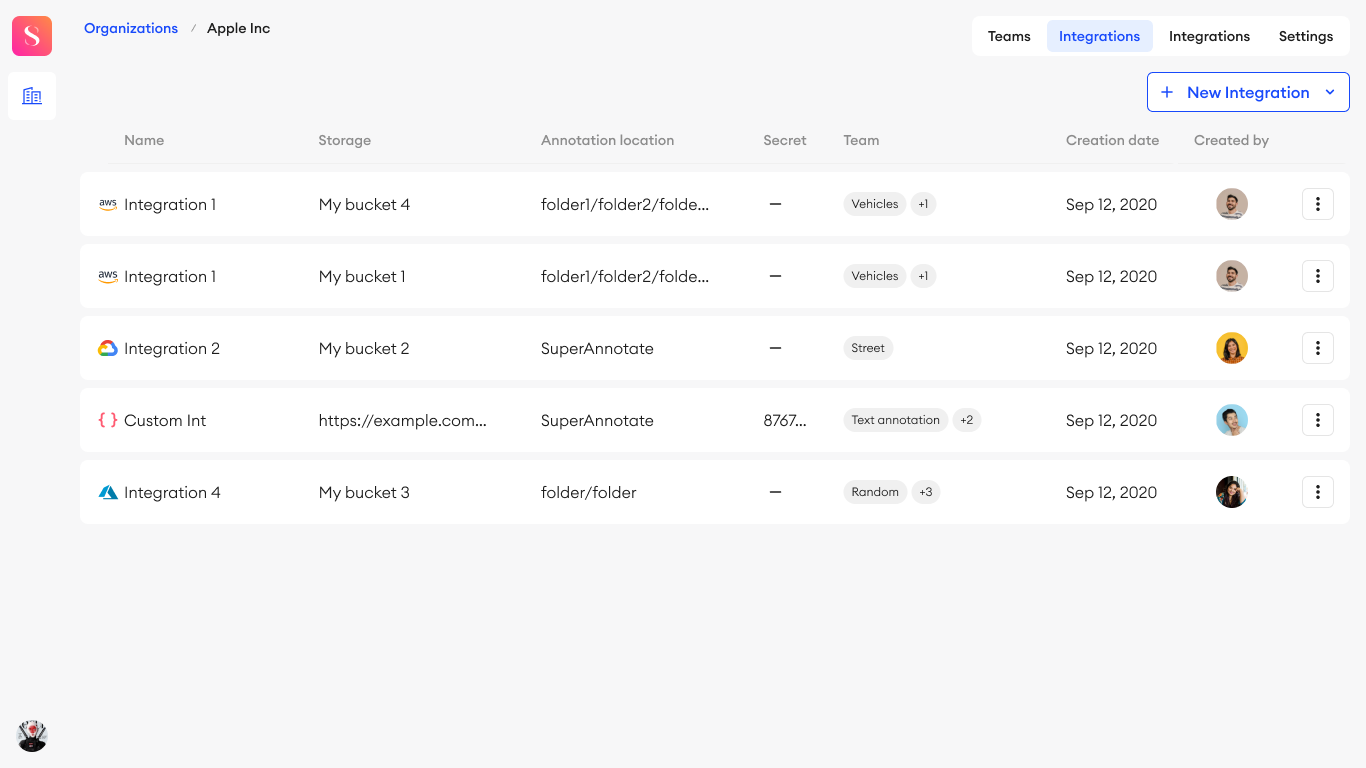
Below, you can find setup guides for the integrations available on our platform.
Import data with Integrations
You can import your data from external storages through the platform's UI, or with the use of Python SDK.
In order to import data from integrations with UI, pick an integration name from the list of integrations available in the team, and specify the folder path you want to import your data from.
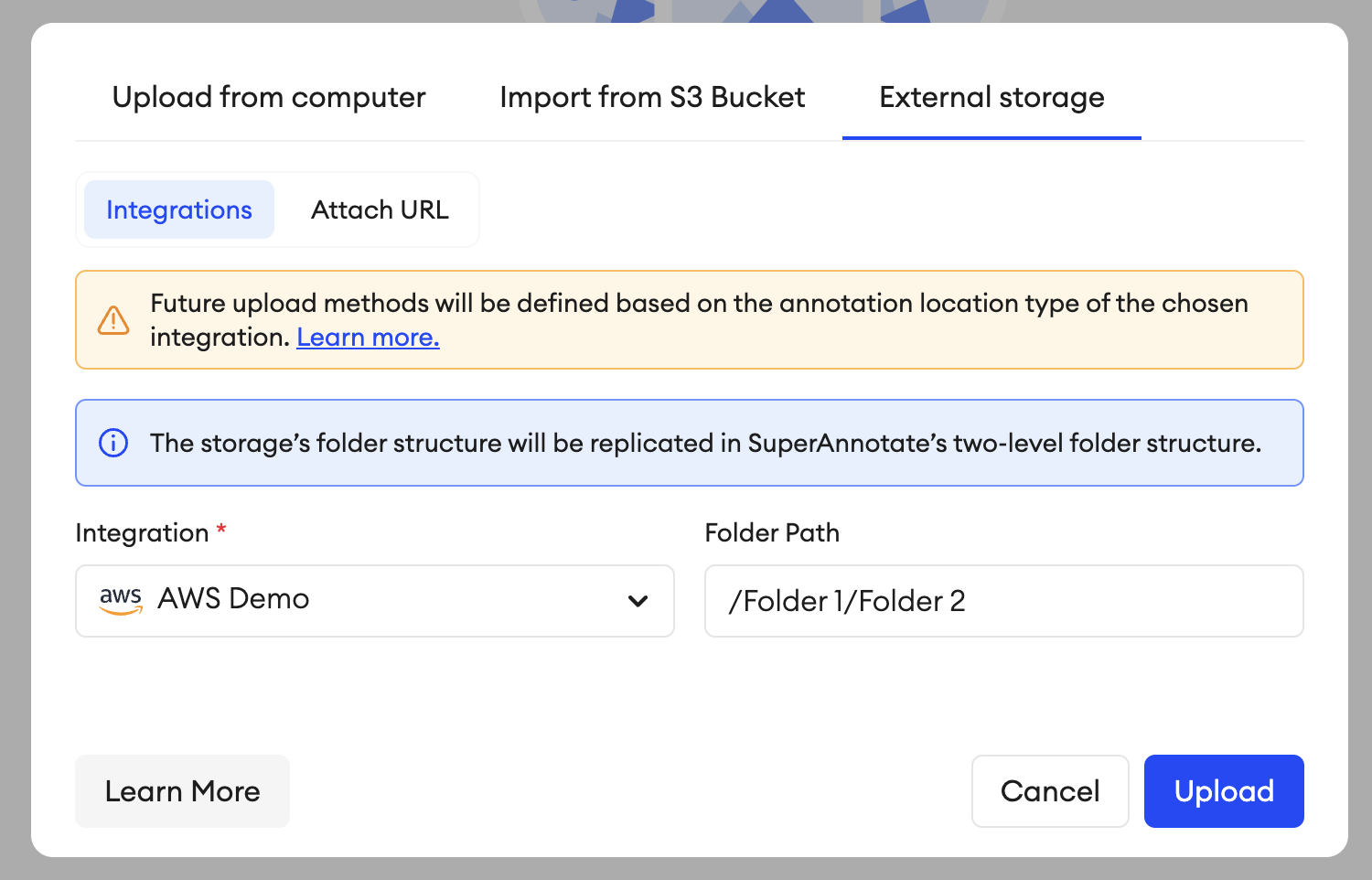
Item naming restrictionsWhen naming your items, please avoid using the following special characters as they’ll cause the item to be skipped during import: < > : ” ' / \ | ? * & $ ! +
Project upload method
- Uploading items from an external storage will define the upload methods of the project moving forward. This means any further item uploads will have to be done through an integration or by attaching them using SDK.
You can use Python SDK to import items from your integrated storage using this function: attach_items_from_integrated_storage()
sa.attach_items_from_integrated_storage(
project= "Project Name",
integration= "AWS Demo",
folder_path= "/Folder1/Folder2")Updated 15 days ago