✨Autotrack
Autotrack uses a tracking algorithm to help you automate part of the annotation process for faster annotation.
How does it work?
Autotrack is available for video projects that have Frame mode enabled. It allows you to automate a bit of your annotation by allowing your instance to track an object automatically. This feature works with the Bounding Box and Polygon. In the top panel, you can adjust the Settings to decide how many frames you want to track.
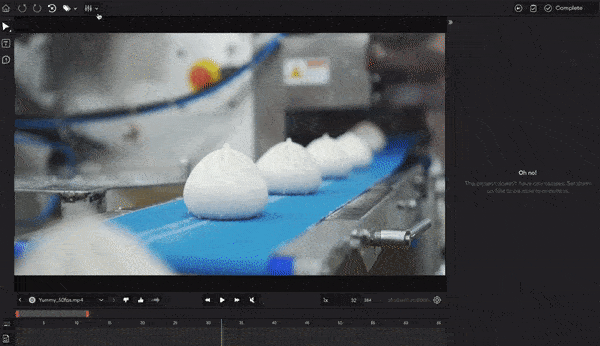
To apply Autotrack:
- In the Video Editor, outline the object you want to track with a Bounding Box or Polygon.
- Select the instance.
- Click Autotrack in the bottom panel, or press
Ton the keyboard.
Your instance will be annotated automatically for a number of frames, depending on what you set in Settings.
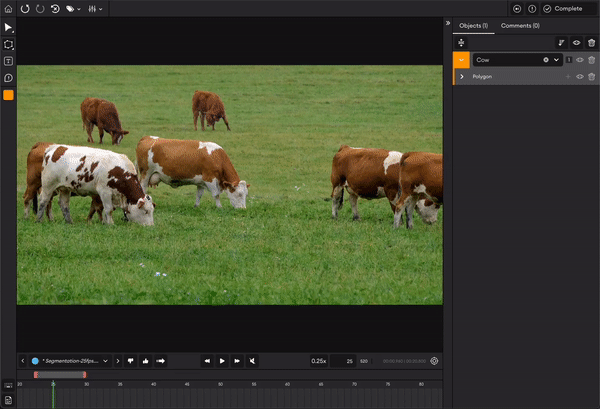
Set Autotrack frame numberTo choose how many frames Autotrack should predict:
- In the Video Editor, select the filter icon in the top panel.
- In Autotrack, enter the number of frames you want Autotrack to predict. This ranges from [1-20] with a default value of 10.
Updated 9 months ago