Generate items
Publish form
After building your form, you can begin to generate items out of it. You can do this when publishing the form or anytime afterward.
Publish form and generate
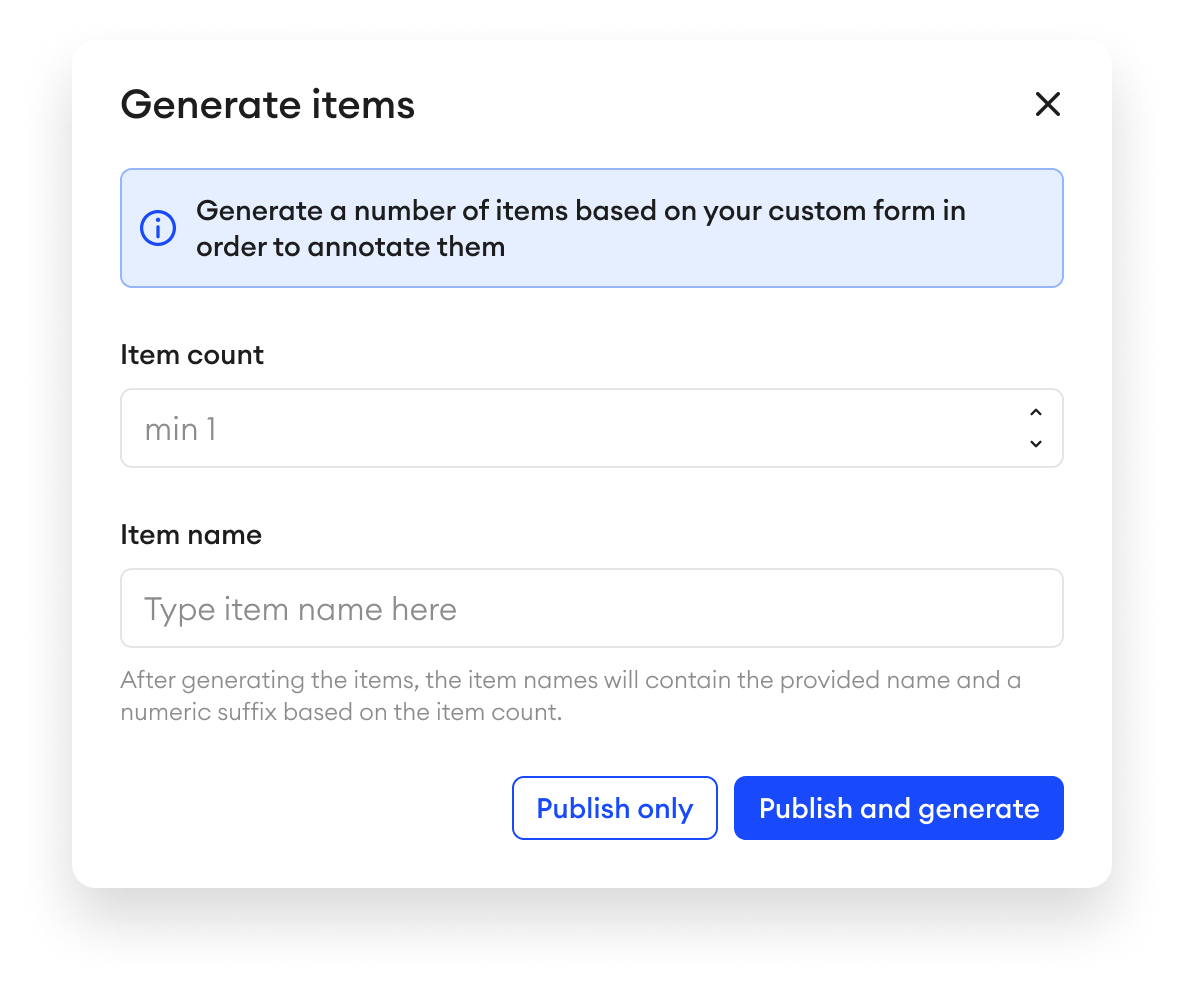
To publish the form and generate items:
- In the form builder, proceed to the code editor page and click Publish.
- Under Item Count, enter the amount of items you want to generate out of this form.
- Enter the Item Name.
- Click Publish and generate.
Item naming restrictionsWhen naming your items, please avoid using the following special characters as they’ll cause the item to be skipped during import: < > : ” ' / \ | ? * & $ ! +
Publish form only
- In the form builder, proceed to the code editor page and click Publish.
- Click Publish only.
Generate items after publishing
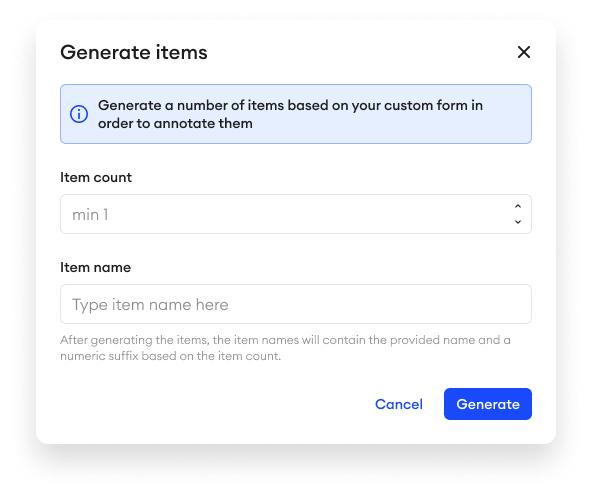
After you've already published your form, you can go to your project to generate items.
- In the project, click + Add.
- Click Generate Items.
- In the pop-up, under Item Count, enter the amount of items you want to generate out of this form.
- Enter the Item Name.
- Click Generate.
Limitations
- You can generate up to 50,000 items in one folder.
- The character limit for Multimodal items is 120 characters, which includes the numerical suffix that is automatically added based on item count. For example, if your item name is
Formand you are generating3items, they will be named:Form_00001,Form_00002, andForm_00003.
Generate with SDK
To generate items, you can use the following function: generate_items()
SAClient.generate_items(
project=("my_multimodal", "folder1"),
count=3,
name="ItemName"
)Updated 14 days ago