Invite team members
Invite team members
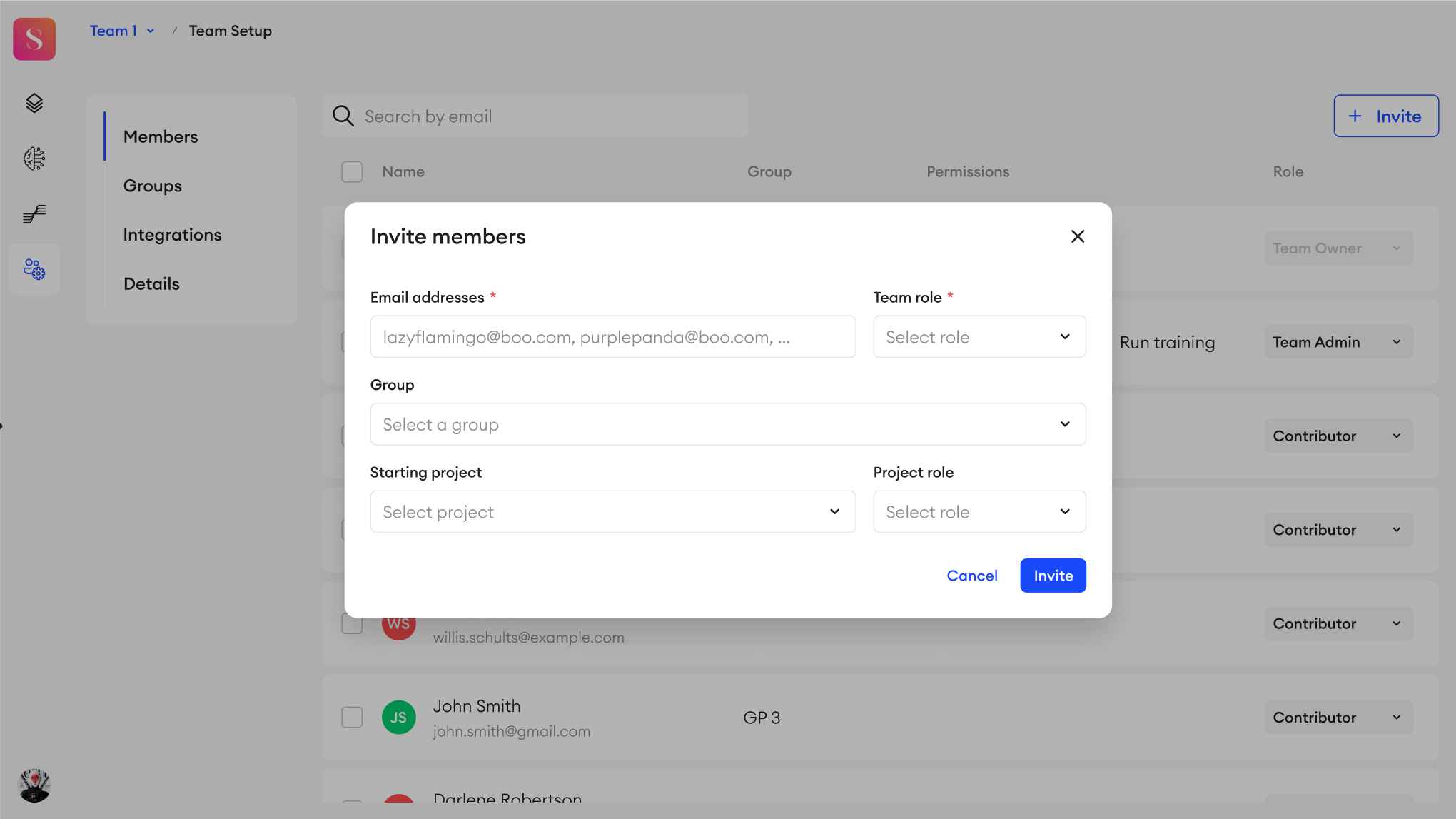
To invite a team member or multiple team members:
- Go to your team.
- In Team Setup, go to the Members tab.
- Click + Invite.
- Type in one or multiple email addresses.
- Choose a team role: Contributor or Team Admin. A Team Admin can access all the team’s projects. A Contributor has access to the projects that are shared with them.
- Choose a group, starting project and/or a project role (optional). You can add these later on.
- Select a project.
- Select a project role that you want the invited users to have in the selected project.
- Click Invite.
If you choose Team Admin as a team role, the Group, Starting project, and the Project role fields will be disabled because Team Admins have access to all their team’s projects and can’t be a member of a group.
When you invite members, if you select a group and a starting project, the Group data scope section will show up in the pop-up menu. This is where you may define the data scope of the group members in one of two ways: All project data, or Specific folders. You can add these later on from the project, but keep in mind that grouped members will only be able to access the data of the shared project once their group’s data scope is defined for the project. Learn more.
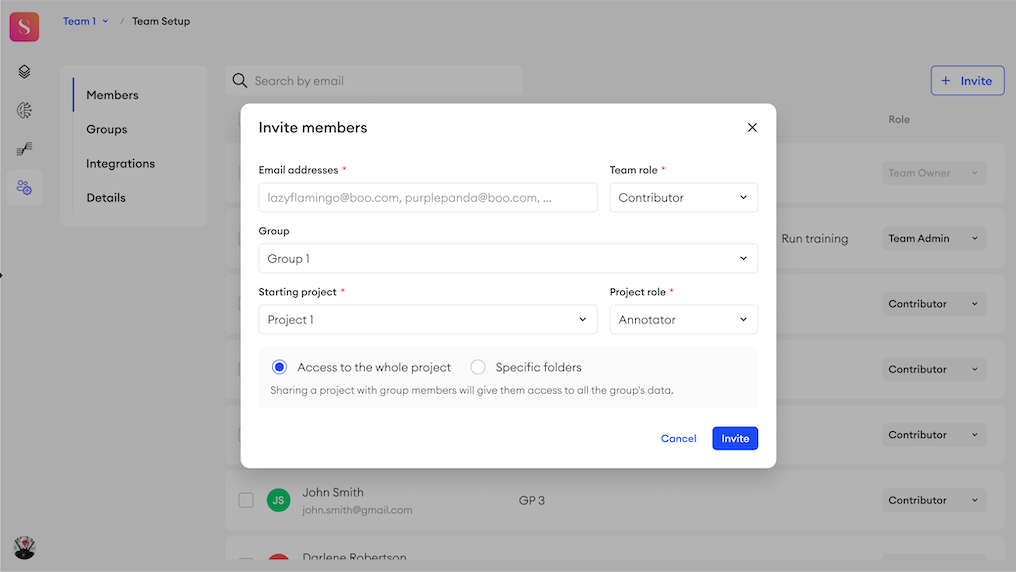
SDK function
To invite a team member or multiple team members:
sa.invite_contributors_to_team( emails = ["[email protected]", "[email protected]"], admin=False)Remove team members
To remove a team member:
- When in Members, select the team member you want to uninvite.
- Click the delete button.
- In the popup, click Remove.
Updated 5 months ago