Editor
Top panel
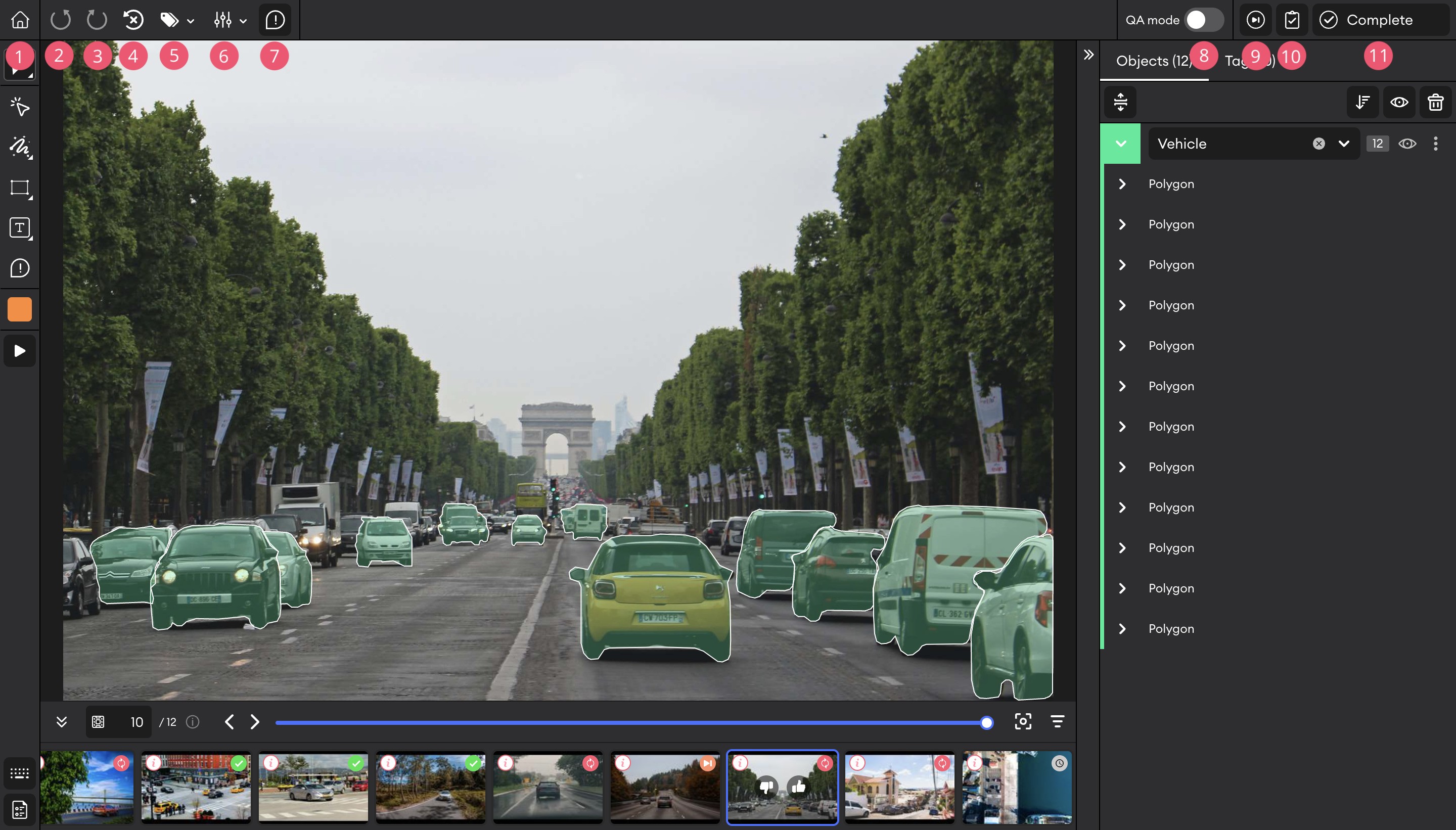
| Tool number | Tool description |
|---|---|
| 1 | Back to project |
| 2 | Undo action |
| 3 | Redo action |
| 4 | Revert all |
| 5 | Show/Hide labels |
| 6 | Settings |
| 7 | Show/Hide comments |
| 8 | QA mode |
| 9 | Skip |
| 10 | Quality Check |
| 11 | Complete |
Bottom panel
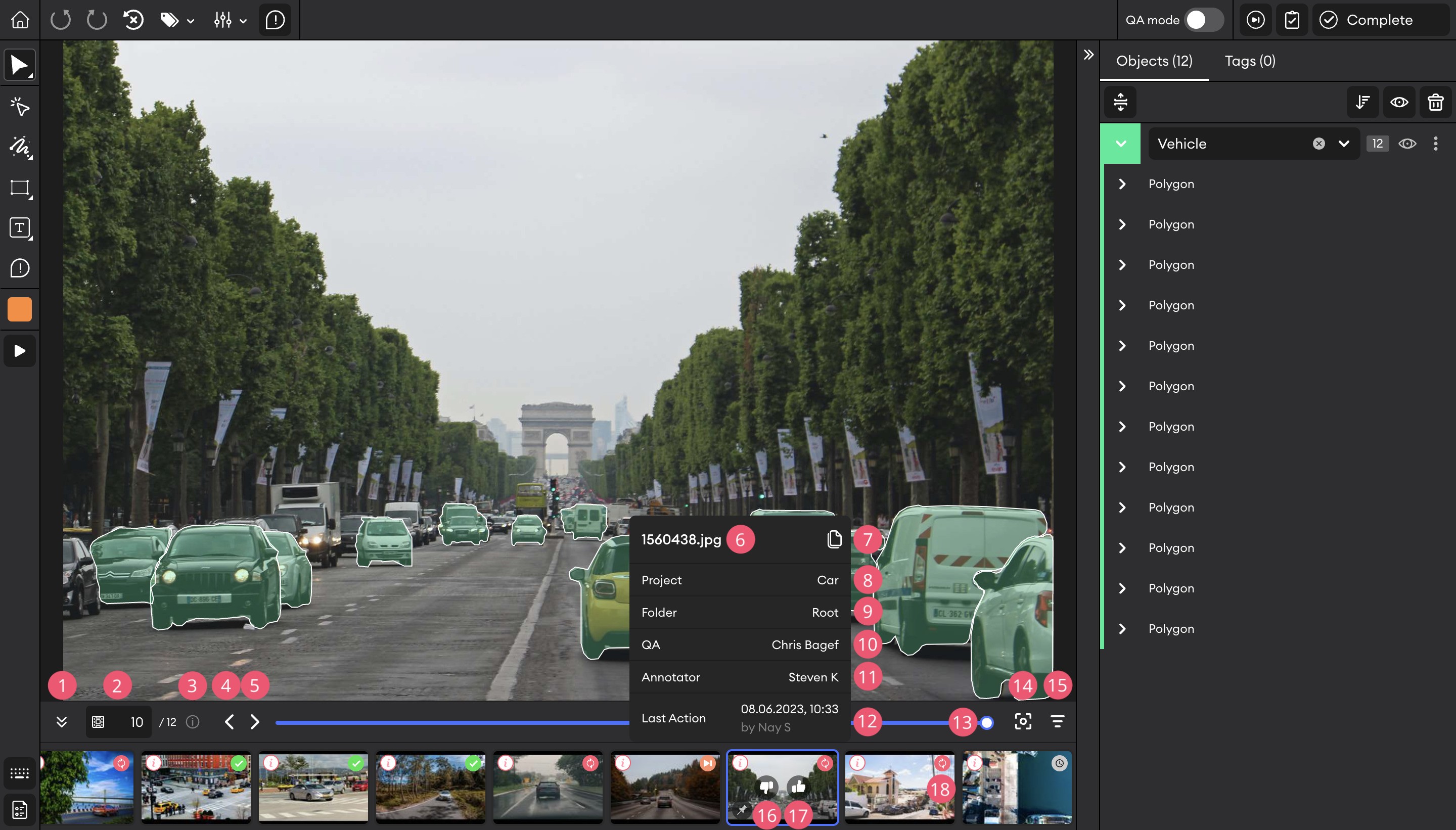
| Tool number | Tool description |
|---|---|
| 1 | Show/Hide panel |
| 2 | Number of the current image in the image panel |
| 3 | Status information: hover to see the status distribution between images |
| 4 | Previous image |
| 5 | Next image |
| 6 | Image name |
| 7 | Copy image name |
| 8 | Project name |
| 9 | Folder name |
| 10 | Name of the assigned QA |
| 11 | Name of the assigned Annotator |
| 12 | Last action date, time, and name |
| 13 | Click and drag slider to move through the images |
| 14 | Current image |
| 15 | Filter images |
| 16 | Disapprove image |
| 17 | Approve image |
| 18 | Image status |
Right panel
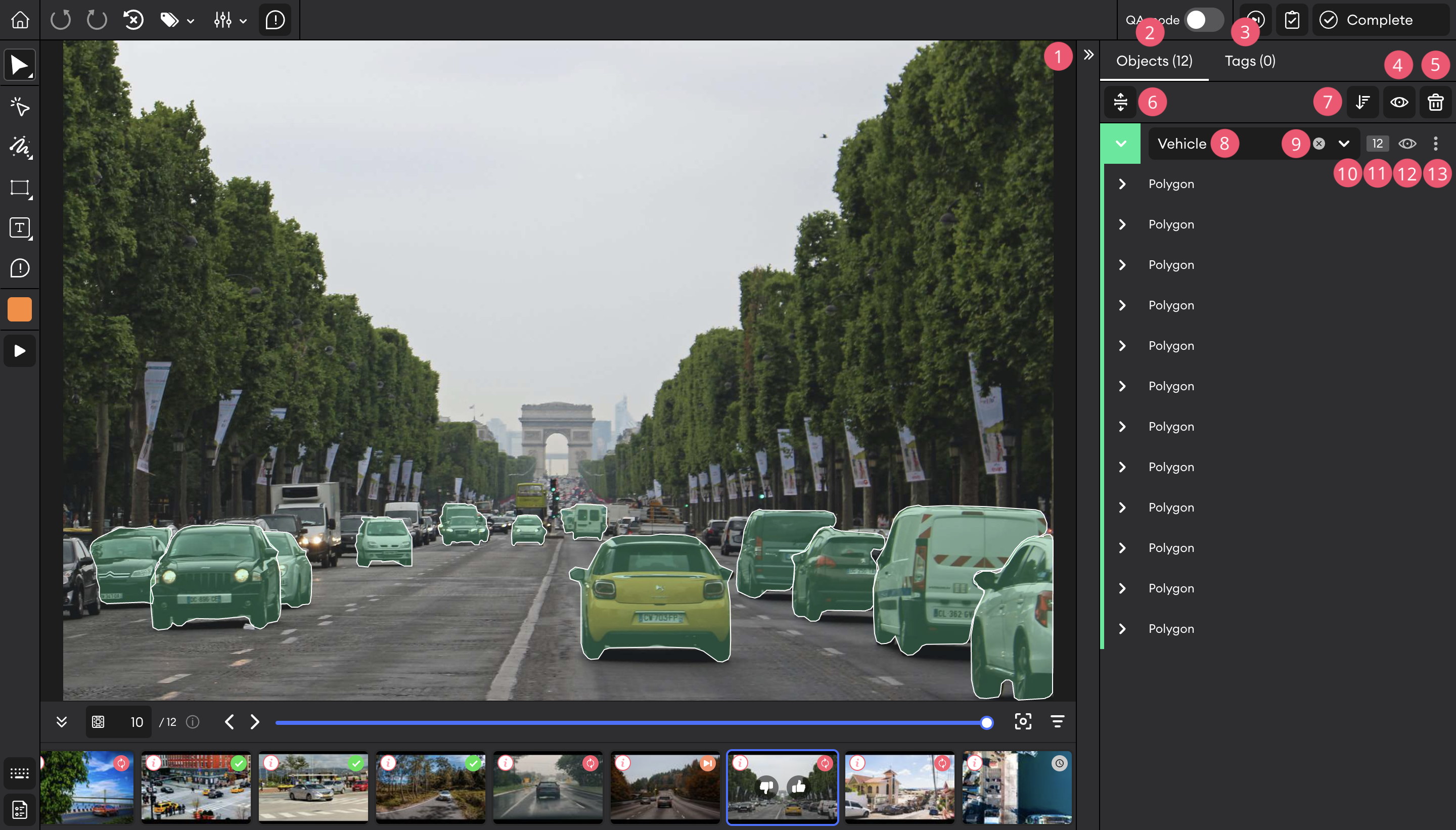
| Tool number | Tool description |
|---|---|
| 1 | Expand/Collapse panel |
| 2 | Objects tab |
| 3 | Tags tab |
| 4 | Show/Hide all instances |
| 5 | Delete all instances |
| 6 | Expand/Collapse classes |
| 7 | Order by creation date, class name, or group size |
| 8 | Class name |
| 9 | Remove class |
| 10 | Expand object list |
| 11 | Number of instances under object group |
| 12 | Show/Hide object group instances |
| 13 | Object group settings |
Left panel
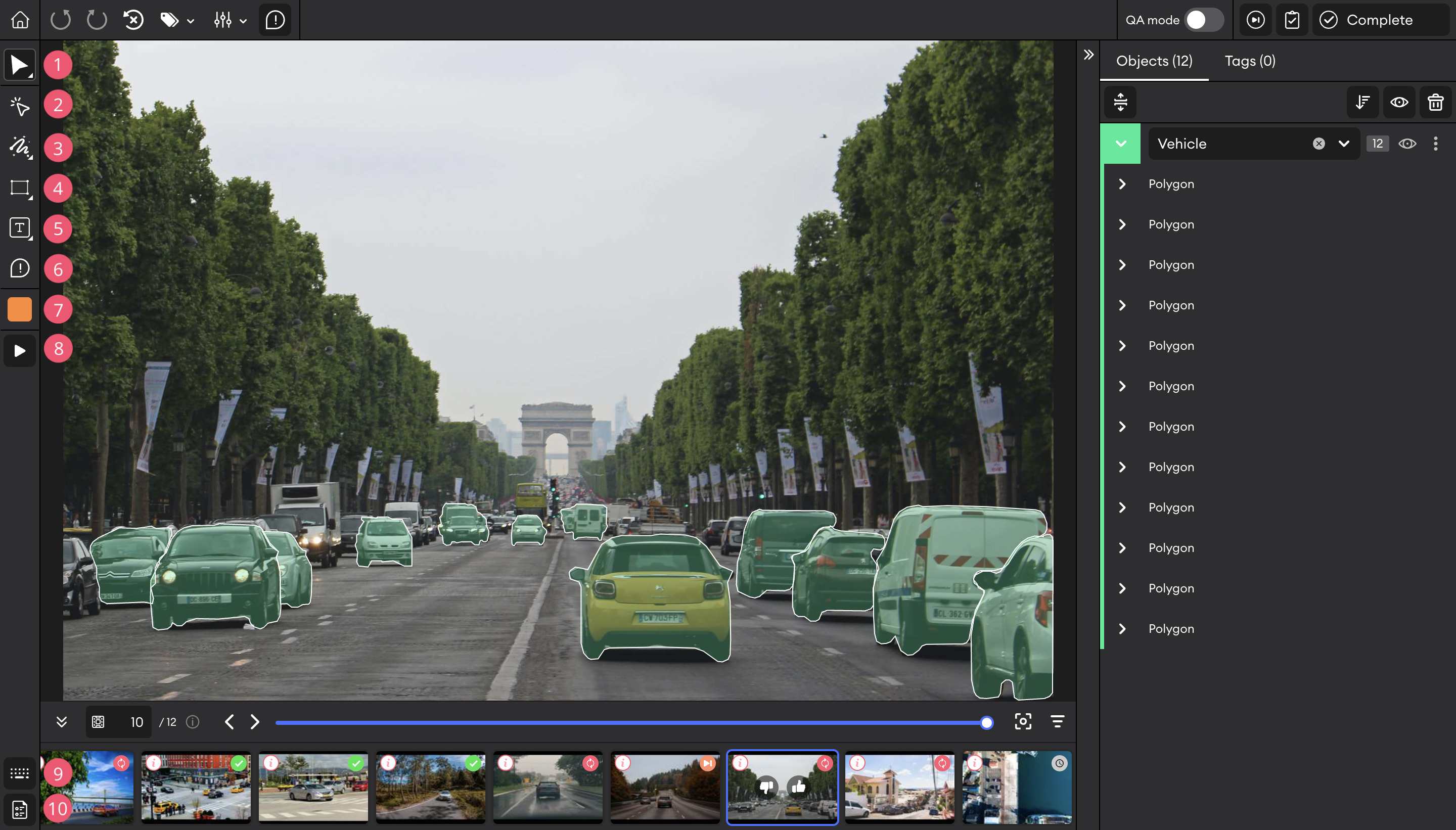
| Tool number | Tool description |
|---|---|
| 1 | Select |
| 2 | Magic Select |
| 3 | Magic Polygon / Magic Box |
| 4 | Annotation tools: Bounding Box, Polygon, Point, Rotated Box, Ellipse, Polyline, and Cuboid. |
| 5 | Free text tag. Right-click to find the Eyedropper, Bucket, and Ruler. |
| 6 | Comment |
| 7 | Class selection |
| 8 | Steps |
| 9 | Shortcuts |
| 10 | Documentation |
Updated 9 months ago