✨Autotrack
Autotrack uses a tracking algorithm to help you automate part of the annotation process for faster annotation.
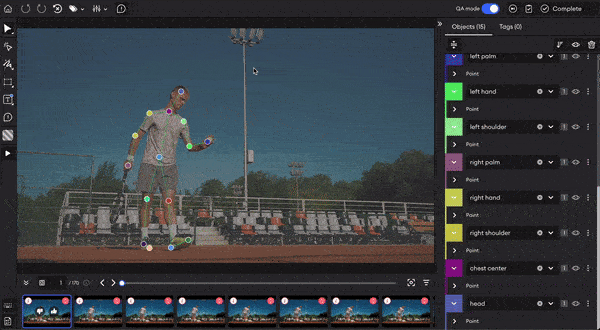
To apply Autotrack:
- In the Image Editor, annotate an object with the Point tool.
- Select the points that you want to track.
- Right-click and select Autotrack, or press
Ton the keyboard.
Your points will be annotated automatically for a number of items, depending on your settings. The items that have been tracked this way will be highlighted for you in the bottom panel.
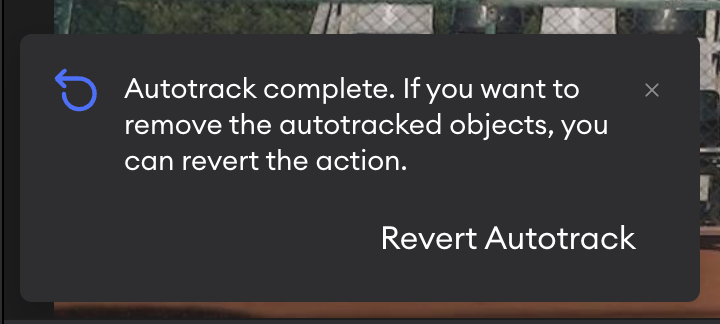
Revert autotrack
- If you want to undo the Autotrack action, you’ll have the option to revert the changes as soon as you’ve made them.
- Making any additional changes after using Autotrack will remove the revert option.
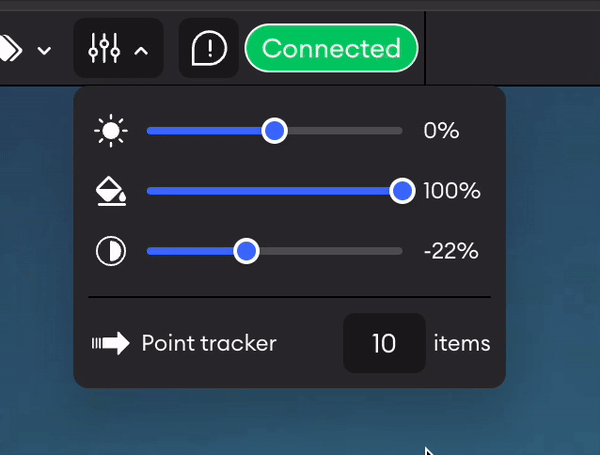
Set Autotrack image numberTo choose how many items to run Autotrack on:
- In the Image Editor, select the settings icon in the top panel.
- In Autotrack, enter the number of items you want Autotrack to predict. This ranges from [
1-20] with a default value of 10.
Updated 9 months ago