💡 Setup Automation
To set up an automation, you begin by creating a pipeline. This takes you to a canvas where you can lay out your automation flow. You can select from various event triggers, link them to different actions, and even create a chain of actions that are carried out in progression. You can have multiple chains of event triggers and actions in one pipeline.
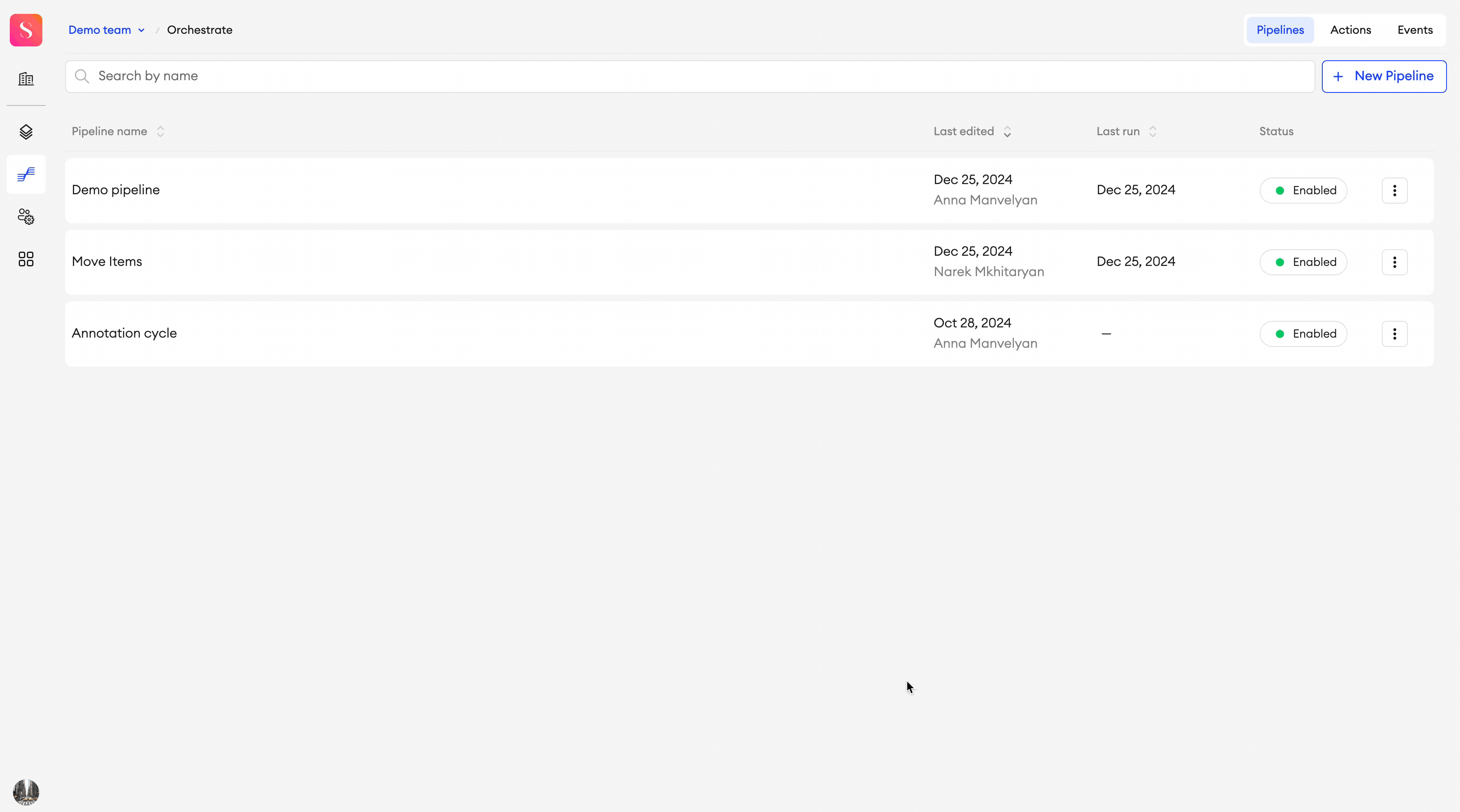
To get started, go to the Orchestrate page from the left panel.
Create a pipeline
- In Orchestrate, click + New Pipeline.
- From the left panel, click and drag a trigger node (Event) onto the canvas.
- From the left panel, click and drag an Action or Agent that should be triggered by the first node: Send webhook, Send email, Custom actions, or Models. You must have at least one connected model.
- You can configure each node’s properties in the right panel.
- Connect two nodes by dragging a line from the border of one node to another.
- Configure the connections between consecutive actions to only trigger the next node when the current one has either succeeded or failed. By default all connections will work on Success. If you want to create a connection that will trigger only if the action or agent fails, you need to click on the connection, then select Failed from the right panel dropdown.
- Once you've configured the pipeline, click Save. The pipeline will then be enabled and will wait for the event trigger specified.
Here, you can view the payload that actions receive when they’re triggered by the previous node’s failure.
Pipeline editor
The Pipeline Editor is where you create trigger-based automations. At its core is the canvas, a central space where you design your automation by dragging events and actions from the left panel and connecting them. Each event and action comes with its own configurations, which can be set up in the right panel by clicking on each card individually.
Updated 26 days ago