Embeddings
Implementing embeddings into your project’s dataset gives you the opportunity to make use of the Explore tab’s more advanced curation features. These provide you with more holistic dataset representation and new perspectives when managing your project.
Through embeddings, you can make use of the Similarity Search and Annotate Similar features.
Similarity search
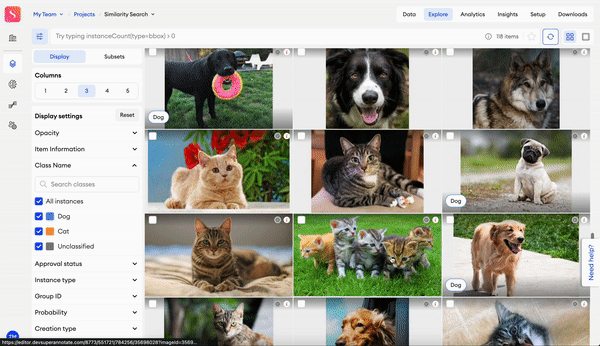
Similarity Search is very useful for dataset curation in the Explore tab. It provides two methods of searching for items more effectively and efficiently, saving you a lot of time in the long run. The two data filtering methods that this feature provides are: Find Similar and Language Search.
After using either feature, all other curation tools available in the Explore tab can be used on the filtered selection to further specify your search.
Find Similar
Find Similar allows you to select a number of items to use as a base and find all items in the project that are visually similar.
To find similar items:
- In the Explore tab, select one or multiple items to a maximum of 5.
- On the floating bar, click Find Similar.
Natural Language Search
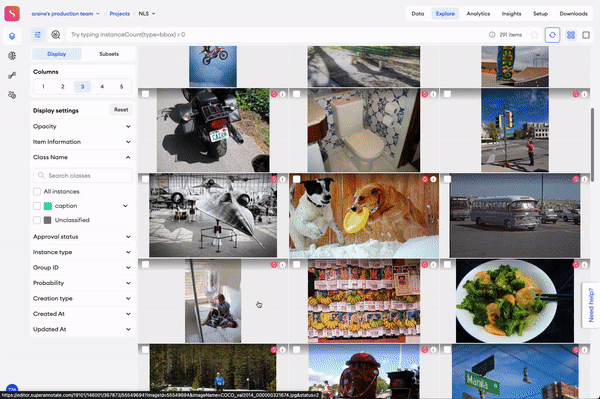
Natural Language Search is a feature in the Explore tab that gives you the ability to search for and filter out specific items that match the given word or description the most.
To search for items this way:
- In the Explore tab, click the Language Search button.
- A search bar will pop up. Type in your search criteria (i.e. Traffic lights).
- Press
Enteron the keyboard.
Annotate Similar
This feature allows you to select annotation references to annotate similar items automatically. Learn more.
Updated 10 months ago