Assign/Request items
Assign items
To assign an item:
- Select one or multiple items.
- Click Assign on the floating bar.
- Choose an Annotator and/or a QA.
- Click Assign.
- When it says Multiple Assignments under the Annotator and QA fields, it means that there are multiple contributors assigned to the different item(s) you selected.
- When you assign items to a contributor, they will see those items within the project after refreshing the page, as long as the item’s status is available to their role.
- You can assign any item to a contributor regardless of item status or the user’s role. However, the role must have access to the current status of the item in order for the task to be visible for them. E.g. QAs can’t see items with the Not Started status, but Annotators can. Once the item status is set to Quality Check, the QA will be able to see it if it’s already been assigned.
- You can assign items only to Annotators and QAs.
- You can’t assign items or folders to a user if their activity in that project is paused.
When you change the role of an Annotator or a QA, all the items assigned to them will be unassigned.
Unassign items
To unassign a items:
- Select one or multiple items.
- Click Assign on the floating bar.
- In the pop-up, click the X button next to the names of Annotators and QAs you want to unassign.
- Click Assign.
To remove all the assignments:
- Select one or multiple items.
- Click Assign on the floating bar.
- Click Remove Assignments.
Request items
To request items, click Request tasks in the Data tab.
Only Annotators and QAs can request items. They'll be automatically assigned up to the number of items that's set in Task Request Settings in Settings. The minimum number is 1 and the maximum number is 50.
If the Priority scores task assignment setting is enabled for your project, then contributors will receive items by priority score.
Request by category
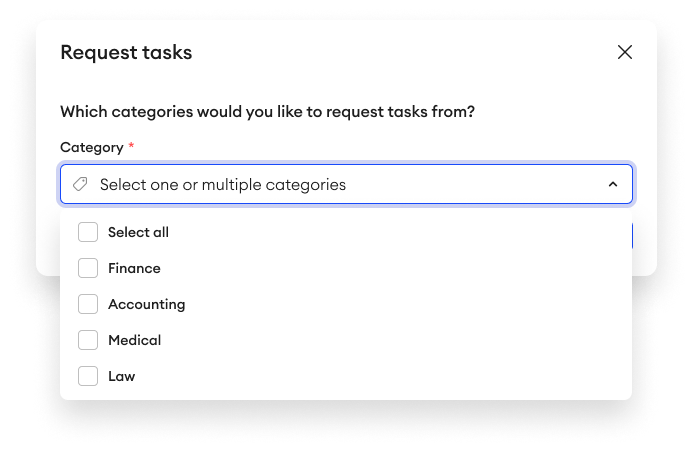
For projects with Item Category enabled, Annotators and QAs can request tasks by category. This feature must first be enabled in the project’s settings to request items this way.
To request tasks by category:
- In the Data tab, click Request Tasks.
- In the pop-up, select one or multiple categories from the dropdown.
- Click Request.
You can also request tasks from the editor, once you’ve finished working on your last item.
Received item status
- Annotators receive items with the following statuses: Not started, In progress, and Returned.
- QAs receive items with the Quality Check status.
### Batch Size
- Annotators and QAs can request a number of items based on the project's batch size.
- Skipped items aren't counted towards the batch size limit.
- Items will be removed from a contributor's item list if:
- An Annotator marks an item for Quality Check, or marks it as Completed if they have permission.
- A QA marks an item as Returned or Completed.
- When an item is removed from a contributor's batch, they'll have space to request a number of items up to their project's batch size. The contributor doesn't have to process the entire batch to request more.
Item receiving order
There are a few conditions that determine the order in which Annotators and QAs receive their requested tasks. Automatic assignment must be enabled for these conditions to be considered.
Additionally, if you’ve enabled any task request sub-setting, it may change the behavior of these conditions, as listed in the Setting-based conditions table below.
Condition | Item receiving order |
|---|---|
If there's a folder |
|
If there are multiple folders |
|
If there is no folder |
|
If the Annotator or QA has folders assigned to them | The Annotator or QA will first receive the items from the assigned folders, then they'll receive items from the other folders and the project’s root. |
If the number of items available in the first folder is smaller than the number of Task Request Settings in Settings |
For example: |
- An Annotator can't receive items from folders assigned to other Annotators.
- A QA can't receive items from folders assigned to other QAs.
Settings-based conditions
There are two sub-settings that can further define your project’s task assignment. Only one of these settings may be enabled at one time.
Condition | Item receiving order |
|---|---|
Priority score assignment | - Annotators and QAs will receive items based on their priority scores, prevailing over the default item order (alphabetical). - If multiple items have the same priority score, the assignment will consider them in alphabetical order. - The task assignment will first consider the folders in alphabetical order, and then consider the contents within by priority score. The assignment will also prioritize folders that contributors are assigned to over any unassigned folders. For example, let’s say your project has the following folders: Contributors will first be assigned items from Once the last item from This means that item priority scores are considered within each folder only, and not across different folders. |
Random assignment |
|
Updated 19 days ago